
Component Guide
Table of Contents
Intro to Components
Components allow you to maintain a consistent, efficient, and scalable website by creating customizable blocks from elements and child elements. Reuse those blocks across your site, and modify them in a single place to avoid individually revising each recurring layout. Throughout this build components are used for Navbars, Footers, and specific sections or layouts like a CTA section. This page should get you up to speed on how to edit components and also includes a list of the components used in this site below. For a full guide on using components check out the Webflow University page.
How to Edit a Component
To make the same changes across all instances of a component, you’ll need to edit the main component. You can edit the main component on any component instance by:
- Double-clicking the component instance
- Right-clicking the instance and choosing Edit component
- Selecting the instance and clicking the “pencil” icon in the label
- Selecting the instance and clicking the Edit component button in the Style, Element settings, or Interactions panels
- Selecting the instance and using the keyboard shortcut Enter
When you do this all other elements on the page will get a dark overlay to show that you are updating the main component and that any changes to it will affect all other instances of that component.
Understanding component properties
Component properties let you define specific elements within a component that can be modified with unique values on a component instance. For example you could make a CTA section that has an editable title and button. In more advanced use cases component properties can also show and hide specific elements, or even change visual styles (like button style, spacing amounts, or section color).
To edit a content property (eg a heading or image) you should:
- Locate the component instance that contains the element whose values you want to modify
- Select the element on the canvas
- Go to Element settings panel > Component properties
- Modify the element’s property values (e.g., update the text, replace an image, set the visibility, etc.)
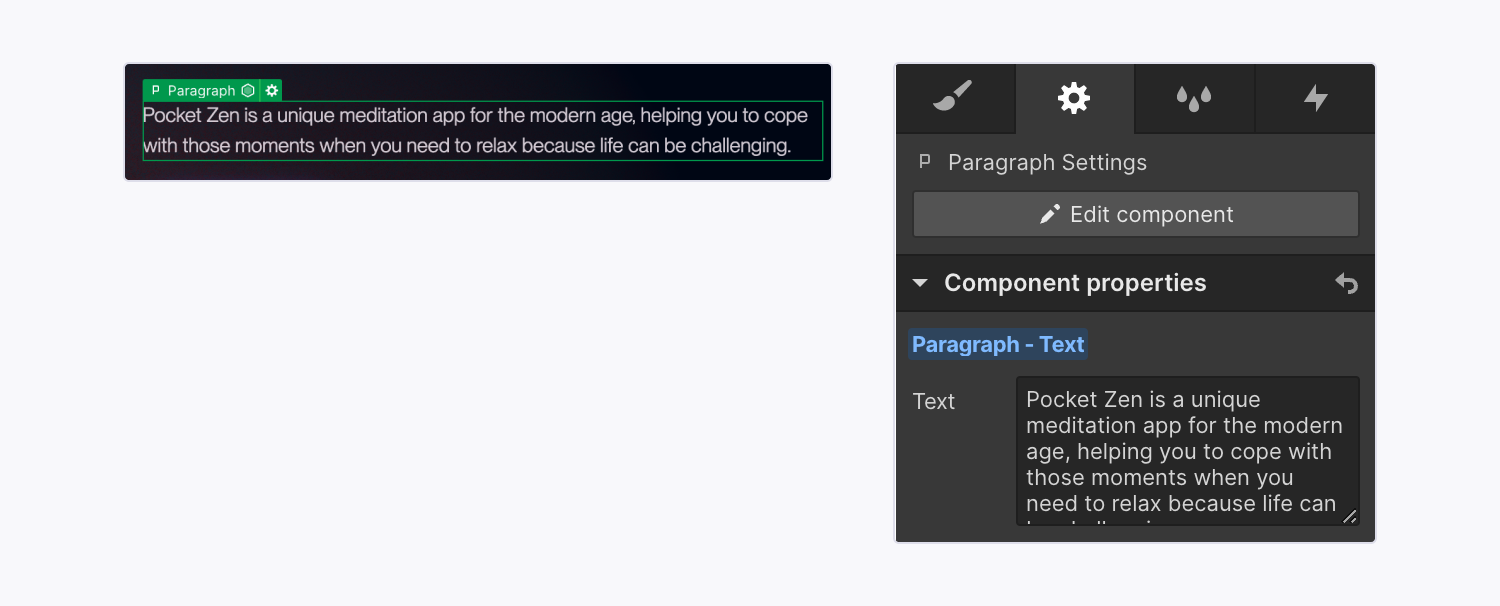
Note: Some components (like a Navbar) might not have any properties set up because instead of having the component include different content on each page it needs to be consistent across the site without any parts of it changing.
Components with style properties
Some components on this site use text properties to reference classes or custom code giving you more flexibility when using the component. A common use may be to have a text field allowing you to update the heading class. In these cases follow whatever the naming convention of the default property value is when applying styles to the component. For example if the default value is heading-style-h1, try updating it to heading-style-h3 and see how the component responds. If the default value is 'false' the other option is probably 'true'. If the default value is 'main', try setting it to large or small. If you make a change to a property and see no visual change on the component just reset the value to the default property value.
Component Slots
Some components allow you to put other components inside of them for even more flexibility (like putting a bunch of cards into a section). to do this you can simply drag a component from the sidebase into the canvas and re-arrange them how you want, or even copy and paste another component to create more of them.
It's important to note that while Webflow will allow you to put any component inside a component slot, not all slots are meant for all components, (eg, sections should not be put inside other sections) to solve this components are divided in the sidebar based on their role. As a general rule, only Cards/Slot elements should go inside of a slot within a section. More on component naming is explained below.
Component Naming Conventions
One other thing you'll notice is that components have different types of names related to how they are used. Often this will include several words or phrases separated by a slash. This is to help you quickly search through and add components. The most common keywords are explained below:
- Global - These are components that are used structurally throughout the whole site. They may be used in other components or in component slots throughout the site.
- Section - These are pre-built sections that you can drop onto a page and have specific style controls for, when creating new pages they will help you quickly fill out the pages with prebuilt responsive designs
- Card - These are elements that are used inside of a component slot, giving you more flexibility on the amount of content inside each component
- Slide - This is a card-like element specifically for a slider section. This has specific CSS classes to make sure the slider functionality works correctly. Make sure to only put slide components inside a slider section of the same type.
- Icon - These are icon elements
Lumos Chrome Extension
If you are using components a lot I would highly recommend installing the lumos chrome extension - It will pull out values from the custom code to make it easier to see what your options are when modifying a components styles. Chrome extension is linked here.
Components in this site
The components used in this site are displayed below, feel free to copy and paste them onto new pages or modify them to familiarize yourself with each of their options. Note: The navbar is not included on this page but you can find it on almost any other page throughout the site.
Heading
Lorem ipsum dolor sit amet, consectetur adipiscing elit. Dolor sit amet, consectetur adipiscing elit.
Heading
Lorem ipsum dolor sit amet, consectetur adipiscing elit. Dolor sit amet, consectetur adipiscing elit.
Working with Us
Lorem ipsum dolor sit amet, consectetur adipiscing elit, sed do eiusmod tempor incididunt ut labore et dolore magna aliqua. Ut enim ad minim veniam.

"Lorem ipsum dolor sit amet, consectetur adipiscing elit. elementum tristique. Duis cursus erat."
John Doe
CEO & Co-founder

An engaging heading
Lorem ipsum dolor sit amet, consectetur adipiscing elit, sed do eiusmod tempor incididunt ut labore et dolore magna aliqua. Ut enim ad minim veniam.
An engaging heading
Lorem ipsum dolor sit amet, consectetur adipiscing elit, sed do eiusmod tempor incididunt ut labore et dolore magna aliqua. Ut enim ad minim veniam.
Heading 2
Lorem ipsum dolor sit amet, consectetur adipiscing elit, sed do eiusmod tempor incididunt ut labore et dolore magna aliqua. Ut enim ad minim veniam, quis nostrud exercitation ullamco laboris nisi ut aliquip ex ea commodo consequat. Duis aute irure dolor in reprehenderit in voluptate velit esse cillum dolore eu fugiat nulla pariatur.
Heading
Lorem ipsum dolor sit amet, consectetur adipiscing elit, sed do eiusmod tempor incididunt ut labore et dolore magna aliqua. Ut enim ad minim veniam.
Trusted by the Best


















Our Clients




A Dynamic Call to Action
Lorem ipsum dolor sit amet, consectetur adipiscing elit, sed do eiusmod tempor incididunt ut labore et dolore magna aliqua. Ut enim ad minim veniam.

FAQ's
Lorem ipsum dolor sit amet, consectetur adipiscing elit, sed do eiusmod tempor incididunt ut labore et dolore magna aliqua. Ut enim ad minim veniam.
Composite is a dedicated Webflow Enterprise partner, leveraging the platform to build product-level functionality. We also work with HubSpot and Shopify to create high-performing websites tailored to your needs.
Composite is a dedicated Webflow Enterprise partner, leveraging the platform to build product-level functionality. We also work with HubSpot and Shopify to create high-performing websites tailored to your needs.
Composite is a dedicated Webflow Enterprise partner, leveraging the platform to build product-level functionality. We also work with HubSpot and Shopify to create high-performing websites tailored to your needs.
Heading
Lorem ipsum dolor sit amet, consectetur adipiscing elit, sed do eiusmod tempor incididunt ut labore et dolore magna aliqua. Ut enim ad minim veniam.
Heading
Lorem ipsum dolor sit amet, consectetur adipiscing elit, sed do eiusmod tempor incididunt ut labore et dolore magna aliqua. Ut enim ad minim veniam.